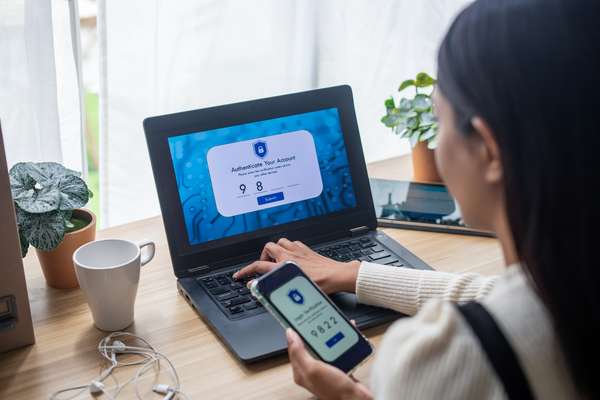How to clean your keyboard (and why you definitely should!)

Why clean your keyboard?
-
Germs and bacteria
Keyboards are breeding grounds for germs and bacteria, accumulating dirt, crumbs, and oils from your fingers over time. Regular cleaning helps minimise the risk of illness by eliminating these potential health hazards. In fact, computer keyboards can harbor a ton of germs—way more than your toilet seat! -
Better performance
A clean keyboard ensures that your keys function smoothly. Cleaning the keyboard can enhance overall performance and reduce the chances of keys sticking or malfunctioning. -
Longer life
Dust and dirt can infiltrate the internal components of your keyboard, leading to hardware issues. By keeping it clean, you can extend the lifespan of your keyboard and avoid costly replacements. -
Aesthetics
Let's face it – a clean keyboard looks better. You really don't want to find the crumbs from your lunchtime sandwich nestling among the keys!
Always remember to power off and unplug before giving your keyboards a spa day to avoid any mishaps! And avoid any excess liquid when cleaning your keyboard!
Laptop keyboard
-
Shut down your laptop and unplug it from any power source.
-
Hold your laptop upside down and gently shake it to dislodge loose debris.
-
Use a can of compressed air to blow away remaining dust and particles from the keyboard. Aim the nozzle between the keys for a thorough cleaning.
-
Use a clean, soft brush, like a toothbrush or a small paintbrush, to remove any remaining debris. Be gentle to avoid damaging the keys.
- Dampen a cloth with a mixture of isopropyl alcohol and water, and wipe down the keys and surfaces. Make sure the cloth is not too wet to prevent liquid from seeping into the laptop.
Standalone keyboard
-
Safety first! If you're using a wired standalone keyboard, unplug it from your computer. If it's wireless, turn it off.
-
Flip your keyboard upside down and gently shake it to dislodge any loose crumbs or debris. You'll be surprised at what might fall out!
-
A can of compressed air is a handy tool for blowing away dust and crumbs from between the keys. Hold the keyboard at an angle to allow debris to fall out, and use short bursts of air.
-
Use a soft brush, like a small paintbrush or a clean makeup brush, to sweep away remaining particles. Make sure to get between the keys and into the crevices.
-
Dampen a cloth with a mixture of isopropyl alcohol and water (preferably a 1:1 ratio). Wipe down the keys and surfaces, ensuring you don't saturate the keyboard. This helps kill germs and removes oils that have transferred from your fingers.