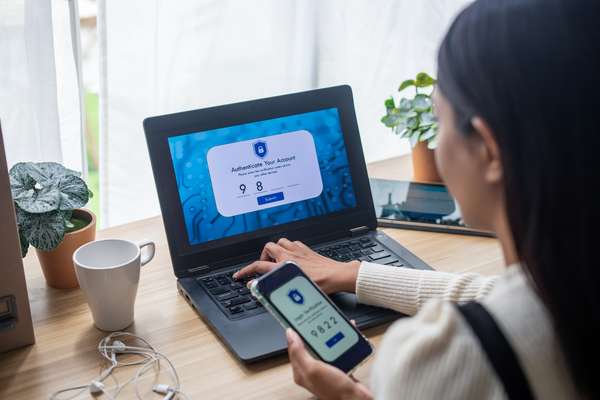What are the F keys?

F1
This key is like having a personal tech support assistant at your fingertips. Pressing F1 will typically bring up a help menu for whatever program or application you're currently using. So, the next time you're stumped on how to use a feature in Word or Excel, don't panic - just hit F1!
F2
A multitasker's dream! This key allows you to quickly rename files or folders with just a few keystrokes. Simply select the file or folder you want to rename, hit F2, and type in the new name.
F3
Pressing F3 will often bring up a search bar or search function within your current application or program. This can save you a ton of time when you need to find a specific word or phrase in a large document or webpage.
F4
By pressing Alt + F4, you can quickly close the current program or window you have open. This can be especially handy when you have multiple windows open and need to quickly close one without navigating to the X in the corner.
F5
Pressing F5 will refresh your current webpage, which can be a lifesaver when you're waiting for a page to load or need to see the most up-to-date version of a website.
F6
F6 lets you quickly switch between the address bar, search bar, and content area within your web browser. This can be a big time-saver when you're browsing the web and need to jump between different parts of a page.
F7
F7 is often used to bring up a spelling and grammar check within a document or program. So, the next time you're writing an important email or document, hit F7 to ensure that everything is spelled correctly and grammatically sound.
F8
A bit of a wildcard - its function depends on the context in which it’s being used. In some cases, it can be used to access the boot menu when starting up your computer. In other cases, it can be used to access safe mode or other troubleshooting options.
F9, F10, and F11
Not quite as well-known as their neighbours on the keyboard, but they can still be useful.
F9 can have a few different functions depending on the program or application you're using. In some cases, it can be used to refresh a document or spreadsheet. In other cases, F9 might be used to access a menu or perform a specific function within a program.
F10 is all about navigation. In many programs, pressing F10 will activate the menu bar at the top of the screen, allowing you to use the arrow keys to navigate between different menus and options. This can be a big time-saver if you're working in a program that has a lot of different options and settings.
F11 is often used to toggle full-screen mode on and off in web browsers and other programs. In other words, if you're viewing a webpage or document and want to make it take up your entire screen, just hit F11. This can be especially useful if you're giving a presentation or trying to minimise distractions while you work.
F12
This key is often used to bring up the developer console within a web browser, which can be handy for web developers or anyone who wants to peek behind the curtain of a website.
Next time you're using your computer, try out some of these functions and see how they can make your computing experience even better!