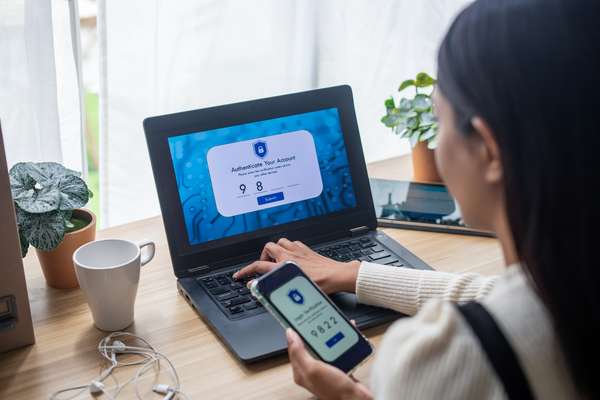Handy keyboard shortcuts for windows

Ctrl + C, Ctrl + X and Ctrl + V
These are the basic copy, cut, and paste shortcuts. They work in almost all applications, allowing you to duplicate or move text, files, and more.
Ctrl + Z and Ctrl + Y
The undo and redo shortcuts. If you make a mistake or change your mind, Ctrl + Z will undo your last action, while Ctrl + Y will redo it.
Ctrl + S
Save your work quickly with this shortcut. Whether you're editing a document or an image, Ctrl + S can save your changes in a flash.
Ctrl + F
When you need to find something within a document or a webpage, Ctrl + F opens the ‘Find dialogue box’ making it easy to locate specific words or phrases.
Ctrl + A
Select all items on your current screen or in a document. This is a great way to quickly highlight everything for copying or deleting.
Alt + Tab
Switch between open applications swiftly. Hold down the Alt key and tap Tab to cycle through your active programs.
Windows Key + D
Minimise or restore all open windows and show the desktop. Pressing it again restores the windows to their previous state.
Windows Key + L
Lock your computer quickly, which is especially handy when stepping away from your desk or workstation.
Windows Key + E
Opens File Explorer, providing instant access to your files and folders.
Windows Key + R
Launch the Run dialogue, allowing you to execute various commands and open programs by typing their names.
Ctrl + Shift + Esc
Open the Task Manager directly, so you can manage running applications and processes efficiently.
Windows Key + Arrow Keys
Maximise, minimise, or snap windows to the sides of the screen. Pressing the Windows key with the left or right arrow key helps you arrange windows side by side.
Ctrl + Tab and Ctrl + Shift + Tab
Navigate between tabs in applications that support tabbed browsing, such as web browsers or text editors.
Alt + F4
Close the currently active program or window. It's a quick way to exit applications without reaching for the mouse.
Ctrl + P
Open the print dialogue in most applications, making it easy to print documents, images, or web pages.
Windows Key + Number (1-9)
Open or switch to the application pinned to the taskbar at the corresponding position. For instance, Windows Key + 1 will open the first pinned application.
Keyboard shortcuts can significantly improve your computing experience by saving time and reducing reliance on the mouse. Incorporating these shortcuts into your daily routine will help you become more efficient and confident while navigating Windows. So go ahead and start using these shortcuts to become a Windows power user in no time!