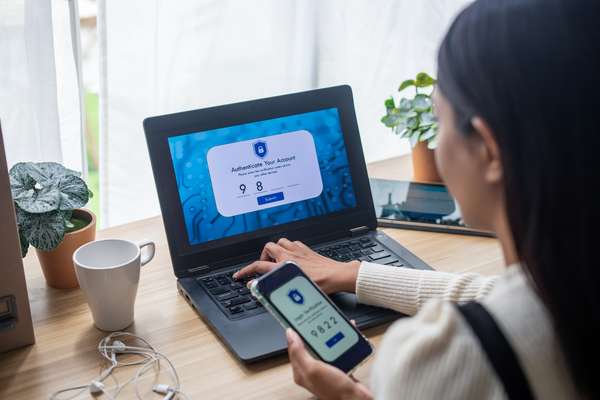Is your phone behaving badly?

There are a few common reasons why you might need to restore your phone to factory settings:
- Temporary files, cache data, and software issues can slow down or cause frequent freezing or crashing.
- Software glitches or bugs can affect smartphone functionality.
- Forgotten passcode or pattern lock.
- Selling or giving away your phone.
- Operating system updates.
- Security concerns.
Remember to back up important data before a factory reset. The exact method may vary, so consult your device's user manual or manufacturer's website for specific instructions.
How to reset your iPhone
Before performing a factory reset, it's crucial to back up your data so you don’t lose it permanently. You can back up your iPhone using iCloud or iTunes.
iCloud Backup
- Go to Settings > [your name] > iCloud > iCloud Backup.
- Make sure the iCloud Backup toggle is on, then tap on Back Up Now.
- Wait for the backup to complete.
iTunes Backup
Connect your iPhone to a computer with iTunes installed. Open iTunes, select your device, and click on Back Up Now. Wait for the backup process to finish.
Reset your iPhone
There are two methods you can use to reset your iPhone to factory settings.
- First you will need to disable Find my iPhone
- Go to Settings > [your name] > Find My > Find My iPhone. Toggle off the Find My iPhone option.
- You may need to enter your Apple ID password to confirm.
Method 1
- This method requires you to have access to your phone.
- Go to Settings > General > Reset.
- Tap on Erase All Content and Settings.
- Enter your passcode if prompted and confirm your decision.
- Your iPhone will restart and begin the reset process.
Method 2
iTunes
If you are unable to access the settings on your iPhone, you can use iTunes on a computer to perform the reset.
- Connect your iPhone to the computer using a USB cable and open iTunes.
- Select your device in iTunes, and in the Summary tab, click on Restore iPhone.
- Confirm your decision, and iTunes will erase your iPhone and install the latest iOS version.
- After the factory reset is complete, your iPhone will restart and display the Hello screen.
- Follow the on-screen instructions to set up your device.
You can restore your data from the backup you created earlier using iCloud or iTunes.
How to reset your android phone
- Open the Settings app on your Android device.
- You can usually find it in the app drawer or by swiping down from the top of the screen and tapping the gear icon.
- Scroll down and tap on System or System & updates (the exact wording may vary depending on your device).
- Look for an option called Reset or Reset options and tap on it.
- On some devices, you might need to go to Advanced or Additional settings to find this option.
- Choose the Factory data reset or Erase all data option. This may also be listed as Reset phone or Reset device.
- You may be prompted to enter your device's PIN, pattern, or password to proceed. This step is necessary to ensure that you have the proper authorisation to perform a factory reset.
- Read any warning messages that appear, as they will inform you about the consequences of a factory reset. Confirm that you want to proceed with the reset.
- Your device will now begin the factory reset process, which may take a few minutes. The device may restart multiple times during this process.
- Once the reset is complete, your Android phone will be restored to its original factory settings. It will be similar to the state when you first bought or set up the device.
- Follow the on-screen instructions to set up your device again. You'll need to go through the initial setup process, including signing in with your Google account and configuring your preferences.
That's it! Your Android phone should now be restored to its factory settings. Remember to reinstall any necessary apps and restore any backed-up data after completing the factory reset.
How to recycle your mobile phone
Recycle your mobile phone by post – and it’s free!