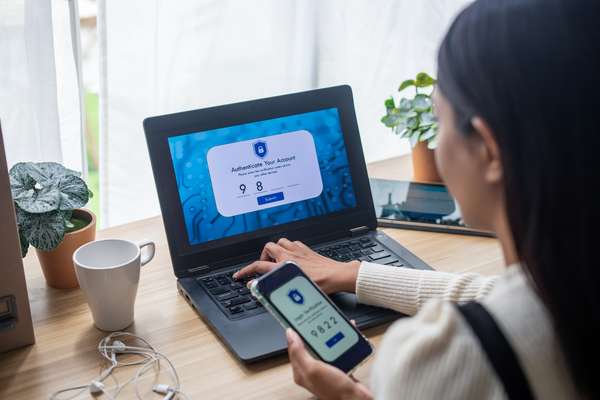12 helpful tech tips

Keyboard shortcuts
Learn common keyboard shortcuts like Ctrl+C (Copy), Ctrl+V (Paste), and Alt+Tab (Switch between open apps). They'll save you time and effort.
Strong passwords
Create strong and unique passwords for your accounts. Consider using a password manager to help you remember them.
Email filters
Organise your inbox by creating filters to automatically sort emails into folders, making it easier to find important messages.
Keyboard emojis
On your computer, use keyboard shortcuts to insert emojis. For example, :-) becomes a smiley face.
Update software
Keep your operating system and software up to date. Updates often include security improvements and new features.
Get to know the F keys
They can be really useful!
Clear your cache
If your computer starts to slow down, try clearing your browser cache. This can free up space and make things run faster.
Ctrl + F (Find)
When reading a long web page or document, use 'Ctrl + F' to quickly find a specific word or phrase. It's like a magic search button.
Use private browsing
When you don't want your browsing history saved, use private or incognito mode in your web browser. It won't save your history, cookies, or searches.
Laptop screen brightness
Blue light can interfere with sleep, so adjust the light on your computer to a warmer colour. Right-click on the 'start' button and look for 'night light'. Select when you want the warmer light to start and finish.
Re-open a closed tab
If you accidentally close an important tab in your browser, reopen it by pressing 'control + shift + t' on a Windows PC.
Use quotation marks
If you’re searching for something in Google but getting bogged down with irrelevant results, use quotation marks around certain words in your search. Google will only show results that exactly match whatever you have written in quotes.